The new calendar layouts in Todoist are only available to Pro customers, so using this link is a great opportunity to give them a spin!
To initiate the trial, click on the link above, and then either sign up or log in to your account. Step by step instructions on how to redeem the discount can be found on the landing page.
If you are looking to up your productivity game you may also be interested in these excellent services with the following benefits when signing up via the links below.
- IFTTT - Get 10% off the paid tiers. IFTTT works great with Todoist, helping to integrate it with myriad online services
- Fastmail - Get 10% off your first year. Secure, reliable email hosting for businesses, families and professionals
- Workflowy - Get an extra 250 monthly items free. WorkFlowy is an organisational tool that makes life easier
Use Alfred (Mac) to automate the creation of structured sub tasks
By Leighton Price, Todoist Ambassador
Last updated: 4 Sep 2022 - Note: These workflows now work again after Todoist re-introduced the ability to indent a subtask with a keyboard shortcut. Todoist had deprecated the use of ⌘+→, but ⌘+] now fulfils this function. The Alfred workflows available for download have been updated to reflect this.
Overview
One of the nice things about Todoist is its ability to accept multiple tasks pasted into it. However, what that help article doesn’t mention is that you can also include Todoist-specific syntax that gets parsed by Todoist, post-entry. This includes dates, such as “next week” or “in 2 days” etc. (1).
On a slight tangent, one of the issues with Todoist is that when you filter for subtasks, you lose visibility of the associated parent task, thus losing context for the task (2).
So, I was thinking. Wouldn’t it be good if you could automate the creation of a parent task, with all its associated steps in the process, as subtasks with due dates (1) and also have the sub tasks all contain the same nomenclature as the parent, created automatically (2)?
I have Alfred with the Powerpack installed on my Mac. With the Powerpack you can create Workflows that can do all kinds of complicated stuff, much of which is way beyond my understanding.
However, the main thing for me was, when the Alfred workflow was triggered, I wanted to be able to create some variables (e.g Name, Company & Purchase Order) that could then be used later on in both the parent task AND all the subtasks featuring in the workflow.
You’ll see in the gif that, once I’ve triggered the workflow using the keyed snippet “:tap”…
- I’m asked to enter
- the client’s name
- the company’s name
- and the purchase order number
- The workflow then pushes these details to be included in the parent task, as inline code, to distinguish it from the task details
- It then “presses” ⌘+] to indent in readiness for subtask entry
- Finally, it pastes-in the subtasks that are stored within the workflow, pushing the same name etc., details for inclusion into each task
So here’s the workflow in action following its triggering.
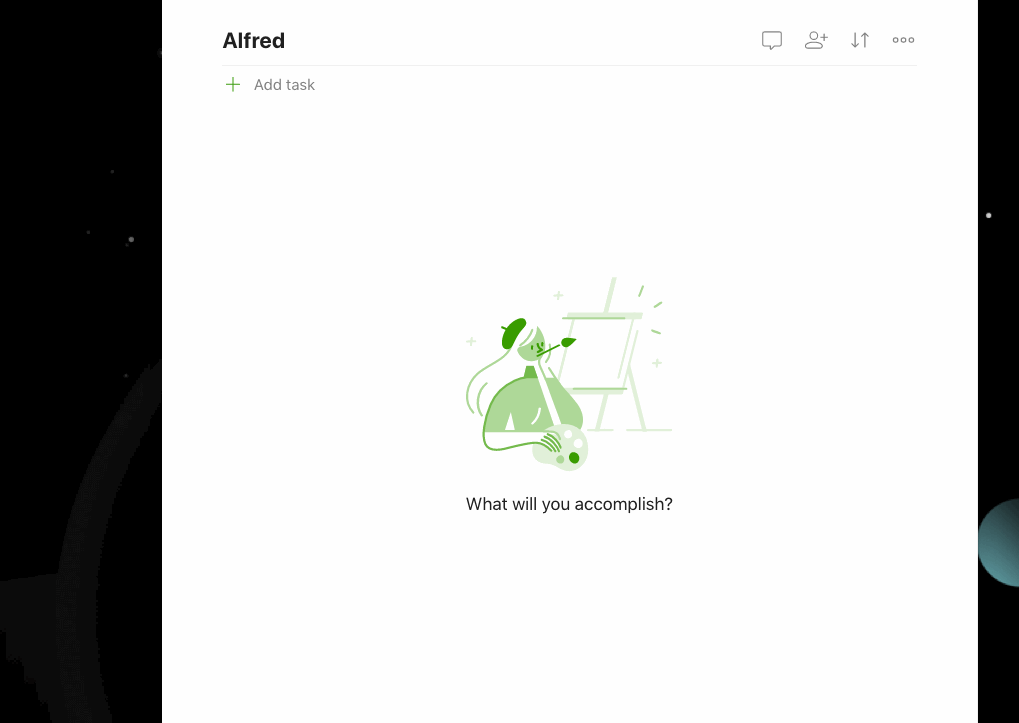
And here’s how it looks in Todoist after it’s run.
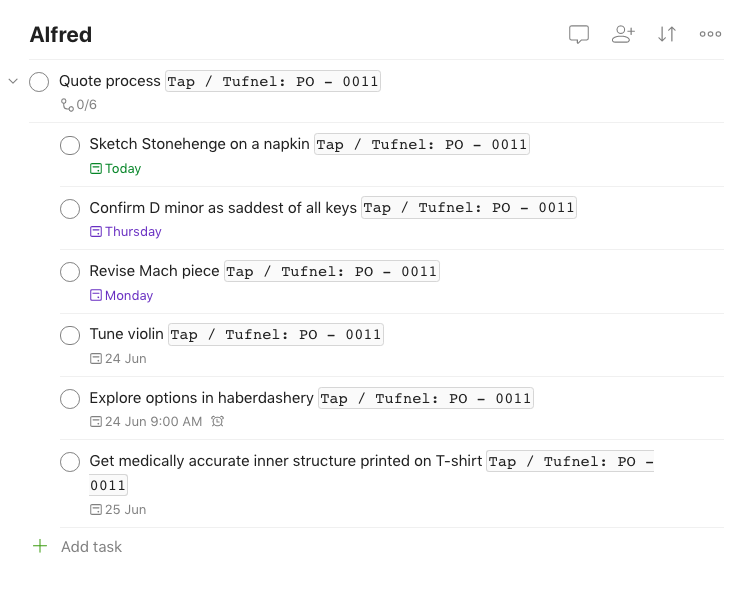
And finally, here’s a screen-grab of how the workflow looks in Alfred.
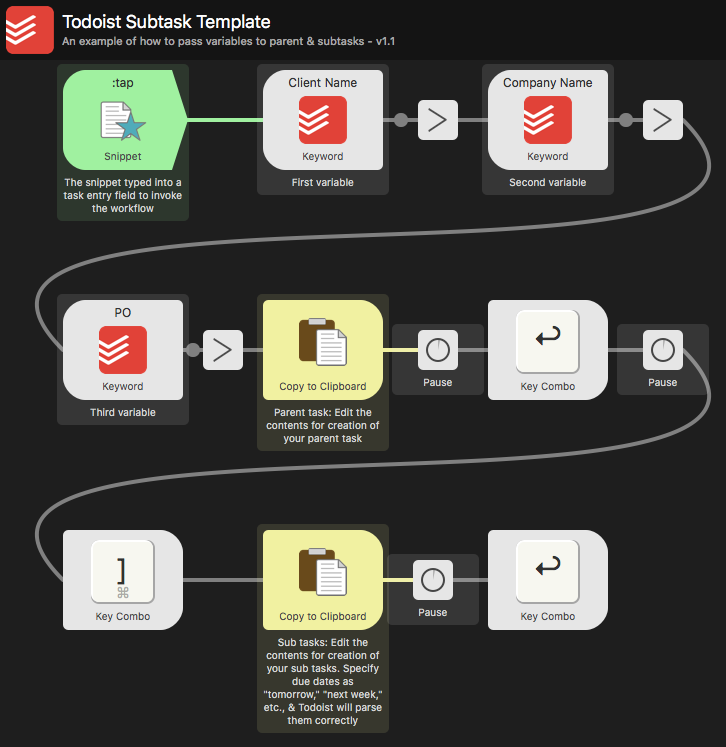
So there you have it. A relatively easy way to automate the creation of ‘rinse/repeat’ subtasks and also ensure they all feature a clear indication of the parent task they belong to.
You can download your copy of the workflow from here.
Of course, once you’ve got the hang of creating these kind of workflows, many possibilities unfold. In the example below, you can enter a task with optional date info and task description. The date, if entered, will in turn get passed to all the subtasks so they are the same as the parent task. This is how it looks in Todoist after actioning.
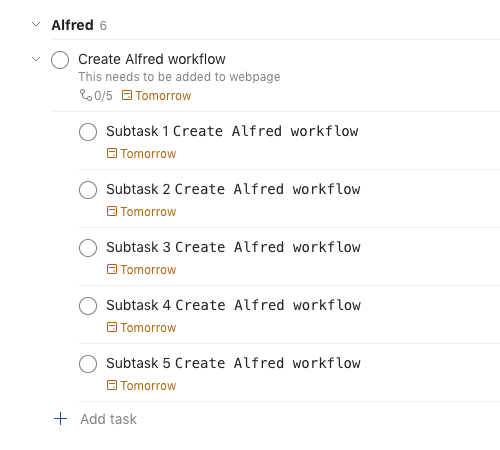
You can download this additional workflow, here.
And finally, my expanded takes on Todoist Filters and Todoist dates are both well worth checking out if you haven’t done so already. Cheers.

